Job definitions¶
arcjobtool uses the concept of job definitions for job management. A job definition is a directory with the extension .arcdef containing the necessary scripts and settings to submit a job. Job definitions are maintained by special plugins installed with the arcjobtool application. The plugin provides both the logic and user interface to manage the job definition. The correct plugin for a given job definition will be automatically loaded by arjobtool.
Results produces by downloaded jobs are downloaded in the job definition directory, so that an entire job definition can be tarred and moved to a different including the result directories.
When arcjobtool is started it scans the current working directory for job definition directories and show these in the Job definitions tab. Each job definition is shown with a package icon.
Creating a new job definition¶
A new job definition is created by selecting Definition ‣ New... or using the keyboard shortcut Control-N. This will bring up a dialog asking for the type of job definition to create.
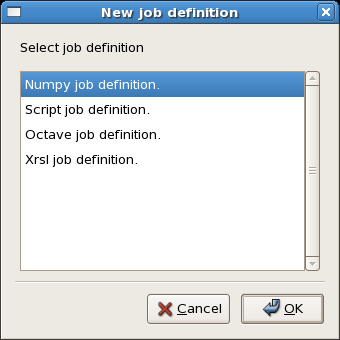
Creating a new job definition
Next, a message box will ask for the name of the job definition to create. Enter a unique name and click OK.
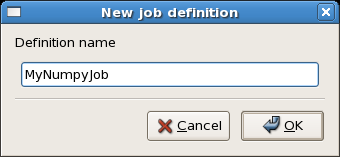
Setting the name of the new definition
In the Job definition tab an icon representing the newly created definition is shown.
Modifying an existing job definition¶
The settings of a job definition can be edited by double clicking on the icon, selecting Definition ‣ Modify... or using the shortcut key Control-E. This will display user interface provided by the plugin maintaining the selected job definition.
The user interface of arcjobtool plugins often consist of one or more tabs. In the first tab, General, general job settings such as job name, CPU-time, notification email and memory requirements can be set.
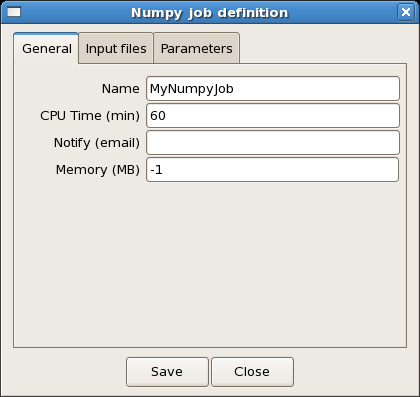
General job definition settings.
Changed settings are stored in the job definition when the user interface is closed and the OK button is clicked.
For more details on the job definition user interfaces please see the documentation for the provided plugin.
Submitting a job definition¶
A job definition is submitted by selecting it in the Job definition tab and selecting Definition ‣ Submit... or using the shortcut F7.
Viewing result files¶
To view downloaded results file for a given job definition select Definition ‣ View result files. This will open a file browser in the correct directory of the job definition.
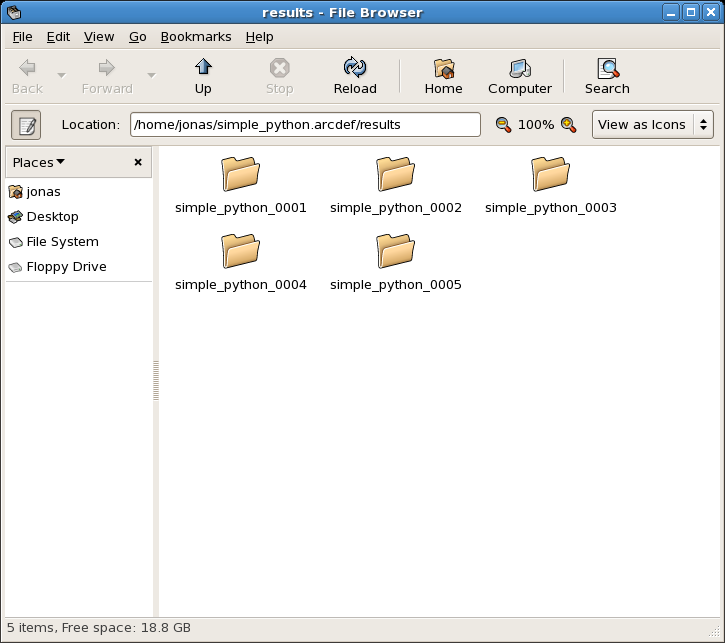
Job output files displayed in a file browser.
Cleaning result files¶
To clean all files in the result directory, select Definition ‣ Clean results. This will as for confirmation an then delete all result directories.
Warning
There is no undo for this operation. All result directories will be permanently deleted.
Removing a job definition¶
An existing job definition can be remove by selecting the icon in the Job definition tab and selecting Definition ‣ Delete or using the shortcut Delete. A confirmation dialog is shown and the job definition is deleted when the Yes has been chosen.
Warning
There is no undo for this operation. Job definitions will be permanently deleted.
Viewing XRSL of a job definition¶
When debugging job submission problems it can be useful to display the XRSL code that would be used in the job submission process. This can be done by selecting View XRLS.... The dialog below shows an example of typical output from this function.
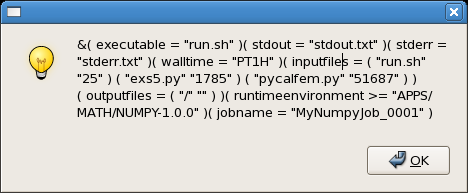
Job definition XRSL.