Certificate Management¶
The arcjobtool contains basic proxy certificate tools for viewing certificate and proxy information as well as the ability to create proxy certificate. The following sections describe these functions.
Creating a proxy certificate¶
A proxy certificate can be created in arcjobtool by selecting Session ‣ Create proxy certificate.... This will bring up the following dialog:
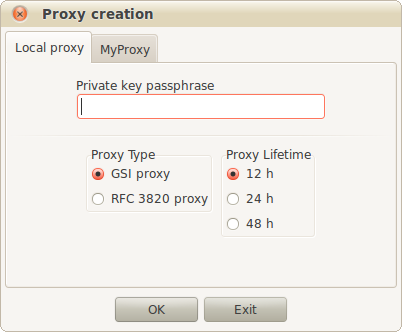
Creating a proxy certificate
arcjobtool supports the creation of standard GSI or RFC 3820 proxies. The standard GSI proxies must be used when submitting jobs to ARC0 resources.
Note
arcjobtools does not currently support the creation of VOMS proxies, but this will be added in future versions of arcjobtools. However, arcjobtool can use existing proxies created with other tools.
The lifetime of the proxy can be selected in the Proxy lifetime radio buttons.
To generate a proxy, enter the user certificate passphrase in the Private key passphrase text box and click OK.
Displaying proxy information¶
To show information on used certificate and proxy, click Session ‣ Cert/proxy infor... in the menu. The dialog has 2 tabs, the first, Certificate, displaying certificate information and the second, Proxy, displaying information on the proxy certificate.
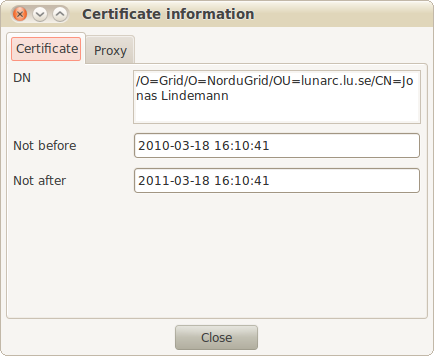
Information dialog displaying certificate information.
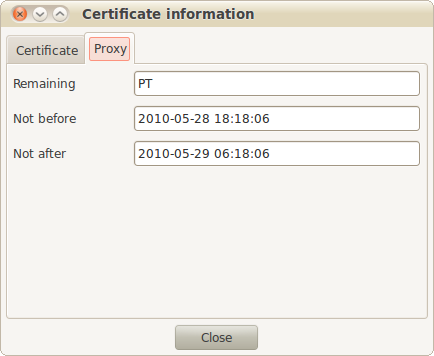
Information dialog displaying proxy information.