Managing running jobs¶
When a job definition has been submitted to a grid resource, the job(s) are managed from the Active jobs tab. This tab shows a table with all known running jobs owned by the user. The table displays the JobID, name, State, and Error. The individual jobs are also colored according to their state, to make it easier to identify the state of many active jobs. The table can also be sorted by clicking on the table column headers. An example Active jobs tab is shown in the following figure:
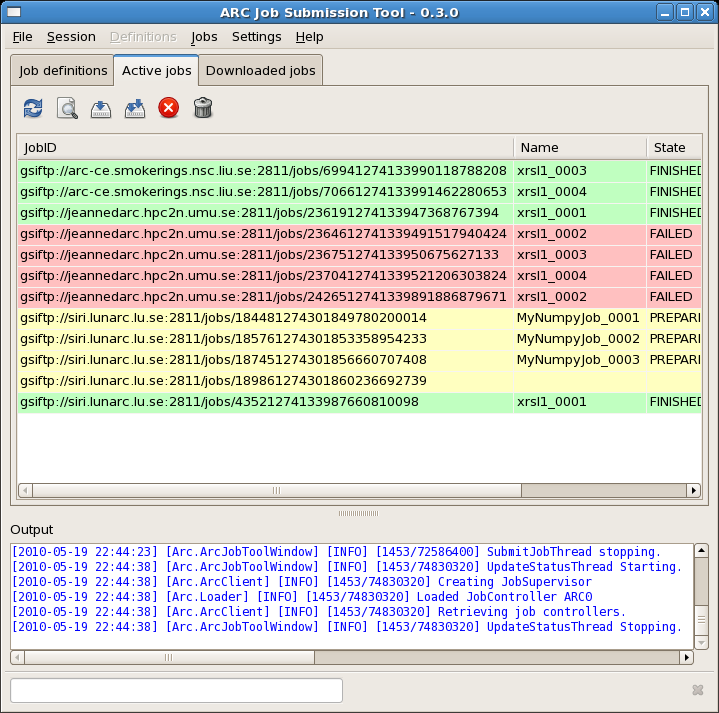
Active jobs in the Active jobs tab.
Selecting active jobs¶
Jobs can be selected in the active job table by clicking on the row. Multiple job can be selected by using the Control or Shift modifier keys.
Refreshing job status¶
The current status of the active jobs can be refreshed by selecting Jobs ‣ Refresh status or using the shortcut Control-R. This will query the used resources for the status of the user jobs.
Note
Automatic status update can be enabled by changing the client settings.
Download selected jobs¶
To download the selected jobs click Jobs ‣ Download selected.... This will donwload results to the corresponding job definition.
Note
arcjobtool can only download results files if a job definition with the same name as the active job exists in the current working directory.
Download all finished jobs¶
To download all finished jobas click Jobs ‣ Download all. This will donwload _all_ active jobs to corresponding job definitions.
Note
arcjobtool can only download results files if a job definition with the same name as the active job exists in the current working directory.
Note
Automatic download of jobs can be enabled by changing the client settings.
Killing jobs¶
Selected jobs that are running can be killed before they are finished by selection Jobs ‣ Kill selected. Killing a job will instruct the resource running the job to terminate it.
Note
Killing finished or failed jobs will not remove them. Please use clean instead.
Cleaning jobs¶
If a job is failed or finished, but the results are of no interest it can be removed from the selected resources by issuing a clean command. Selected jobs can be cleaned by selecting Jobs ‣ Clean selected.
Removing unknown jobs¶
If a you is unknown to a resource due to factors out of arcjobtool:s control it is not allways possible to clean or download it. To remove selected jobs forcibly from the job list select Jobs ‣ Remove from job list. The jobs are then removed from the active job list and will never be queried for on resources.